Part 1 contained background material on RSS feeds (and why they are so useful for intelligence analysis) and step by step instructions on how to set up Google Reader and get some interesting feeds into it. Today, I want to show you how to find interesting feeds in foreign languages and how to use
Mloovi.com to get automaticaly translated feeds into Google Reader.
Mloovi is a new service that automatically translates feeds from
35 different foreign languages (including Russian, Chinese and Arabic but not, unfortunately, Farsi) into English. Mloovi is powered by Google Translate so it is not going to be any better than Google's service but it does offer some conveniences that Google currently does not provide. The step-by-step to get Mloovi to do its thing follows:
Step 1: Finding good feedsIf you don't already speak a language, finding good feeds in a foreign langauge can be difficult. How do you know what you are missing? Fortunately, there are a number of people who routinely post lists of good blogs in a foreign language. Searching for "best Chinese blogs", for example rapidly yields
ChinaBlogList.org. Linguist oriented sites,
like Lexiophile and its list of Top 100 Language Blogs, and the
blogrolls of english language bloggers blogging about or living in a foreign country are also good places to troll for good foreign language blogs.
Step 2: Bring up Mloovi and enter an RSS feed from a foreign language blog or websiteGetting the translated feed set up is relatively easy. Simply go to
Mloovi's home page and enter the RSS feed's address (for most blogs this is simply the blog's URL but for more complex sites like
Al Jazeera there are typically multiple feeds. For more information on how to deal with this
see Part 1).
Let's use one of my favorite intelligence blogs,
Silendo, as an example. Silendo is usually written in
la bella lingua (Italian) but is always worth reading. In order to get the Silendo feed automatically translated to English, all you have to do is 1) enter
Silendo's address into the space provided by Mloovi, 2) click on the language you want the blog to be translated
to (in this case English), and 3) click translate (see image below):
 Step 3: Decide to subscribe
Step 3: Decide to subscribeOnce Mloovi goes through its motions, you should get a screen that shows the translated versions of some of the recent posts from that feed. You can then take a look at these to determine if they are good enough for your purposes. Google Translate really only provides the gist of any particular post. It should, for example, be enough to see if the post is worth any more of your (or your professional translator's) time.
Once you make the decision to subscribe to the translated version of the blog, you should click on the "Subscribe" button on the page (See image below).
 Step 4: Send the translated feed to Google Reader
Step 4: Send the translated feed to Google Reader
The subscribe option should take you to a page much like the one below where one click should allow you to directly place your feed into Google Reader (or any of the other readers listed). In order for this to work, you should have Google Reader already up and running in another tab. Otherwise, it will take you to a page asking you to "Join Google Reader".

In the end, you should get this message in your Google Reader:

That's it. At this point you should be able to set up and use Google Reader with both English language and many foreign language blogs and websites. If you have any other tips or tricks, post them in the comments. I would love to know about them!
Thursday: Other Things You Can Do With Google Reader


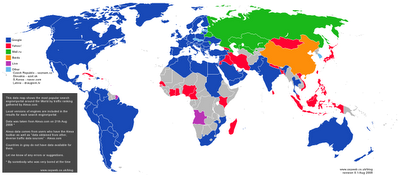

 Step 4: Send the translated feed to Google Reader
Step 4: Send the translated feed to Google Reader



 Once you have added the feeds to your feed reader, you can go back to the reader at any time and see what sites have posted updated content. Every news article, every blog post from all the content providers you think are worth tracking gets automatically and seamlessly sent to one place where you can then read, delete, forward or file with ease.
Once you have added the feeds to your feed reader, you can go back to the reader at any time and see what sites have posted updated content. Every news article, every blog post from all the content providers you think are worth tracking gets automatically and seamlessly sent to one place where you can then read, delete, forward or file with ease.