I promised a bit more about RSS feeds and how to make them useful. First, in case you forgot or you have not had time to read the previous two posts (Part 1 and Part 2) in this series, let's take another look at why RSS feeds are a good thing in the video below:
Most feed readers today offer many other features besides simply making RSS feeds accessible, however. Google Reader, my preferred reader, offers a wide variety of options for managing the data that comes into the reader as do most other readers.
For example, Google Reader allows you to star items or tag them with key words so they are easy to find later on. You can also easily share items of interest on other forums or websites. For example, all of the items in the SAM's Shared Items box at the right are items that I picked out of my reader and "shared". This allows me to simply and easily feature documents and articles on this site that I would otherwise never have time to write about.
Adding feeds to a reader is so easy and can prove to be so useful that it is also necessary to go back periodically and weed out those feeds that are no longer helping. Fortunately, most readers can track some of your usage data and will help you make these decisions. Google Reader, for example, provides a "Trends" feature that tells you, among other things, how often you actually read a particular feed as well as how active a particular feed is. In this way you can easily keep your subscriptions from growing out of hand, avoiding, in the process, turning out like this guy:
Thursday, October 23, 2008
How-To: More On RSS Feeds
Posted by
Kristan J. Wheaton
at
2:54 PM
0
comments
![]()
Labels: Google Reader, How-To, RSS
Wednesday, October 22, 2008
Geographic Analysis Of World's Top Social Networks, Search Engines (Oxyweb via Digital Inspiration)
Digital Inspiration pointed yesterday to a very cool map put together by the writers at Oxyweb that shows the top social networking sites by country. You can see the map below (click on it to get a full sized version).
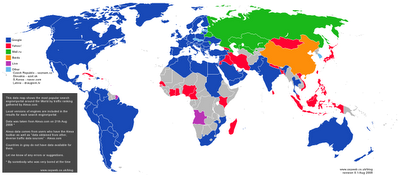
Posted by
Kristan J. Wheaton
at
7:53 AM
0
comments
![]()
Labels: map, Resource, search, social networking
Tuesday, October 21, 2008
How-To: Automatically Translate Foreign Language Blogs And Websites Using RSS Feeds, Google Reader And Mloovi (Part 2)
Part 1 contained background material on RSS feeds (and why they are so useful for intelligence analysis) and step by step instructions on how to set up Google Reader and get some interesting feeds into it. Today, I want to show you how to find interesting feeds in foreign languages and how to use Mloovi.com to get automaticaly translated feeds into Google Reader.
Mloovi is a new service that automatically translates feeds from 35 different foreign languages (including Russian, Chinese and Arabic but not, unfortunately, Farsi) into English. Mloovi is powered by Google Translate so it is not going to be any better than Google's service but it does offer some conveniences that Google currently does not provide. The step-by-step to get Mloovi to do its thing follows:
Step 1: Finding good feeds
If you don't already speak a language, finding good feeds in a foreign langauge can be difficult. How do you know what you are missing? Fortunately, there are a number of people who routinely post lists of good blogs in a foreign language. Searching for "best Chinese blogs", for example rapidly yields ChinaBlogList.org. Linguist oriented sites, like Lexiophile and its list of Top 100 Language Blogs, and the blogrolls of english language bloggers blogging about or living in a foreign country are also good places to troll for good foreign language blogs.
Step 2: Bring up Mloovi and enter an RSS feed from a foreign language blog or website
Getting the translated feed set up is relatively easy. Simply go to Mloovi's home page and enter the RSS feed's address (for most blogs this is simply the blog's URL but for more complex sites like Al Jazeera there are typically multiple feeds. For more information on how to deal with this see Part 1).
Let's use one of my favorite intelligence blogs, Silendo, as an example. Silendo is usually written in la bella lingua (Italian) but is always worth reading. In order to get the Silendo feed automatically translated to English, all you have to do is 1) enter Silendo's address into the space provided by Mloovi, 2) click on the language you want the blog to be translated to (in this case English), and 3) click translate (see image below):
Step 3: Decide to subscribe
Once Mloovi goes through its motions, you should get a screen that shows the translated versions of some of the recent posts from that feed. You can then take a look at these to determine if they are good enough for your purposes. Google Translate really only provides the gist of any particular post. It should, for example, be enough to see if the post is worth any more of your (or your professional translator's) time.
Once you make the decision to subscribe to the translated version of the blog, you should click on the "Subscribe" button on the page (See image below).
 Step 4: Send the translated feed to Google Reader
Step 4: Send the translated feed to Google Reader
The subscribe option should take you to a page much like the one below where one click should allow you to directly place your feed into Google Reader (or any of the other readers listed). In order for this to work, you should have Google Reader already up and running in another tab. Otherwise, it will take you to a page asking you to "Join Google Reader".

In the end, you should get this message in your Google Reader:

That's it. At this point you should be able to set up and use Google Reader with both English language and many foreign language blogs and websites. If you have any other tips or tricks, post them in the comments. I would love to know about them!
Thursday: Other Things You Can Do With Google Reader
Posted by
Kristan J. Wheaton
at
8:55 AM
2
comments
![]()
Labels: Google Reader, Google Translate, How-To, Mloovi, Resource
Muslim Social Network Site To Build Virtual World (Muxlim via TechCrunch)
Muxlim.com, which bills itself as the Muslim world's largest online community, has recently announced plans to build a muslim-oriented virtual world similar to Second Life according to TechCrunch. The intent behind the world would be to tap into Muslim-focused advertising revenues for a medium, i.e. virtual worlds, that is blocked in many Islamic countries due to "objectionable" content.
The current Muxlim social network site is also fairly robust with options to post and share videos, files, blog posts, polls and forums. Much of what I saw was in English and the site has offices in Finland and the UK. Below is an advert for Muxlim that gives a sense of the style of the site.
Posted by
Kristan J. Wheaton
at
7:44 AM
1 comments
![]()
Labels: Islam, TechCrunch, video, virtual world
Monday, October 20, 2008
How-To: Automatically Translate Foreign Language Blogs And Websites Using RSS Feeds, Google Reader And Mloovi (Part 1)
The purpose of this tutorial is to show you how to start getting access to RSS feeds using Google Reader and then (tomorrow) how to use Mloovi.com to automatically translate feeds from foreign sources and get those feeds into the reader as well.
Beginning at the beginning: What is an RSS feed?
RSS allows blogs and other websites to actually broadcast their content to the wider internet. Anyone who tunes in to a particular feed can have any new content appearing on that feed instantaneously pushed to an RSS feed reader (The advantages to this are substantial for analysts. Check out Push Vs. Pull Sources And Killer Intelligence Apps or this video by Michael Wesch for additional discussion of these advantages).
Step 1: Choose an RSS feed reader
The easiest way to tap into RSS Feeds is through an RSS feed reader (sometimes called an aggregator). This piece of software tracks the feeds you want to read. There are many readers out there and the discussion of which is best is a continuing subject of debate. I like to use Google Reader. It is simple to use, has good support and, because it is a Google product, you can reasonably expect it to remain around and improve over time.
Step 2: Sign up to use the reader
Google Reader requires you to have a Google Account. If you have Gmail or access to other Google web-based services, you likely already have a Google Account. You would use the same username/gmail address and password to sign into Google Reader as you would for Gmail or any of the other services. If you do not have a Google Account you can sign up for one here for free.
Step 3: Identifying a feed
You can subscribe to any site that has the RSS feed symbol in the address bar. Below is the address bar for SAM. As you can see, at the far right, there is an RSS feed symbol meaning that it is possible to subscribe using an RSS feed reader.

Step 4: Subscribe to a feed
Once you decide which feed you want, you will need to subscribe to it in your feed reader (in this case I will use Google Reader as an example but many other readers have similarly easy to use features). While there are several ways to do this, perhaps the easiest for the new user is to merely copy and paste the address of the blog you want to subscribe to into the "Add Subscription" bar on the middle lefthand side of Google Reader (see picture below). Once you have entered the feed, click on the add button.

Many large websites (such as CNN and ISN) have multiple RSS feeds. You can subscribe to all or some of them. For example, CNN's feed page allows you to pick and choose the feed you want. Simply copy and paste the feed into the "Add subscription" bar in Google Reader, click add and you are now subscribed to that feed as well.
If you want to have Google News Alerts on a particular topic sent to your feed reader as well, that is also relatively simple. Merely search for the news topic you want using Google News and then right click on the RSS button in the left hand column of the results from your search and then click on "Copy Link Location" (see image below). Paste this into the "Add Subscription" bar and click add. This technique should work with any news aggregation service that offers RSS feeds, not just Google News. Once you have added the feeds to your feed reader, you can go back to the reader at any time and see what sites have posted updated content. Every news article, every blog post from all the content providers you think are worth tracking gets automatically and seamlessly sent to one place where you can then read, delete, forward or file with ease.
Once you have added the feeds to your feed reader, you can go back to the reader at any time and see what sites have posted updated content. Every news article, every blog post from all the content providers you think are worth tracking gets automatically and seamlessly sent to one place where you can then read, delete, forward or file with ease.
That is enough for today. Tomorrow I will walk you through how to identify and automatically translate foreign blogs and websites and get them into Google Reader.
Posted by
Kristan J. Wheaton
at
8:36 AM
1 comments
![]()
Labels: Google Reader, How-To, RSS





